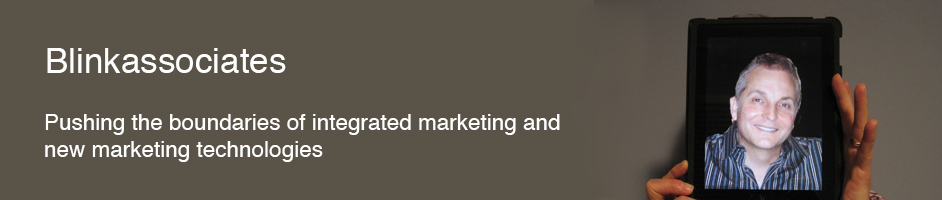I’m a big fan of the navigation app Waze. For a weekly business trip I take, Waze picks a route 20 minutes shorter than my Garmin, which is a lot for a 1:50 trip. Plus, the traffic avoidance beats anything out there. I can hardly wait until the dashboard display in my car is nothing more than a monitor for my phone and I can use all the smartphone’s functionality there.
I’m a big fan of the navigation app Waze. For a weekly business trip I take, Waze picks a route 20 minutes shorter than my Garmin, which is a lot for a 1:50 trip. Plus, the traffic avoidance beats anything out there. I can hardly wait until the dashboard display in my car is nothing more than a monitor for my phone and I can use all the smartphone’s functionality there.
Still, getting an address from my computer to Waze is not the simplest thing and you certainly don’t want to make any mistakes. Typically, I get the destination address off a website or Google Maps and I simply need to get it to my phone. And, I’m usually late, heading out to dinner or something.
There are a couple of solid ways to go about this:
- Email: the old stand by. Works every time and you can send it to other people too. Copy the address and send it over. However, sometimes email takes a while, and it’s usually when you’re late or somebody’s waiting.
- iMessage: send yourself a message. It will show up on all your registered devices, which is probably the one that has Waze on it. Similarly, texting yourself will work well if you have the ability to text from your computer via Google Voice, GroupMe, etc. Quick and reliable.
- Pushbullet: I love this one. You can push a note, a link, or a file to any of your devices on pretty much any platform. It works right from the browser. Send yourself a note with the address in it.
With any of these methods you are sending the actual street address which you then copy and paste into Waze, a relatively simple process.
However, for the truly lazy, I found a hack to avoid the laborious copying and pasting. Essentially, you create a link which directly opens up Waze with the address. Then you use this link rather than the address with any of the methods above.
Here’s the format for iOS:
Example http://waze.to/?q=1600+Pennsylvania+Ave+NW+Washington+DC Get it? You just put plus signs between the words.Here’s the format for Android: Use the latitude and longitude – which you can get from the address bar in Google Maps. It also works for iOS.
Example http://waze.to/?ll=38.8976763,-77.0365298&navigate=yes
This is more difficult than a standard address, but could be automated with a bookmarklet.Here’s the full documentation http://www.waze.com/dev/documentation/
Another trick is to use Apple Maps in iOS to get to Waze. Text strings that are recognized as an address (such as in an email) will give you the option to open in Maps when tapped. But, you don’t want Apple Maps, you want Waze. There’s an easy way to do this:
- When in Apple Maps tap on the ‘Car’ icon to tell the app to start routing.
- Now on your screen you will see three tabs. One of them should be for ‘Apps’ – tap on it.
- From the list of apps select the maps application you want to use instead of Apple Maps. My choices are Waze and Goggle Maps. Simply tap on the Route button located next to it. Waze will open and you’re set.
Sticking with Apple Maps
 Once I got my Apple Watch I started using Apple Maps a lot more. Using the watch with Apple Maps you see the next turn on your wrist and you get a gentle tap when you’re close (more on this later in another post). This is very handy for walking or driving. While using the Apple Maps desktop app I discovered a nice trick: Once you look up an address or create a route, you can ’Send to’ any of your iOS devices. It’s extremely seamless and easy in that Apple way – just works. This is one of the easiest ways to get navigation running on your phone. However, if you’re trying to eventually end up using Waze, it’s a couple more clicks than messaging the address to yourself, then copying and pasting into Waze.
Once I got my Apple Watch I started using Apple Maps a lot more. Using the watch with Apple Maps you see the next turn on your wrist and you get a gentle tap when you’re close (more on this later in another post). This is very handy for walking or driving. While using the Apple Maps desktop app I discovered a nice trick: Once you look up an address or create a route, you can ’Send to’ any of your iOS devices. It’s extremely seamless and easy in that Apple way – just works. This is one of the easiest ways to get navigation running on your phone. However, if you’re trying to eventually end up using Waze, it’s a couple more clicks than messaging the address to yourself, then copying and pasting into Waze.
Sticking with Google Maps
 There’s another nice bridge from web to mobile device in Google Maps. If you’re signed in to Google and you have an address or route ready, you can use “Send to device.” It shows up right under the navigation menu. To get your devices showing up in the menu, go to the iOS app on each device and turn on notifications, then it will show. It’s a handy feature, since Google Maps is used in Google search and by so many services. Google Maps still rules the pack with its linkage to public transportation, so if you’re in New York City, it will take you down the street and through the subway to your destination without switching apps.
There’s another nice bridge from web to mobile device in Google Maps. If you’re signed in to Google and you have an address or route ready, you can use “Send to device.” It shows up right under the navigation menu. To get your devices showing up in the menu, go to the iOS app on each device and turn on notifications, then it will show. It’s a handy feature, since Google Maps is used in Google search and by so many services. Google Maps still rules the pack with its linkage to public transportation, so if you’re in New York City, it will take you down the street and through the subway to your destination without switching apps.