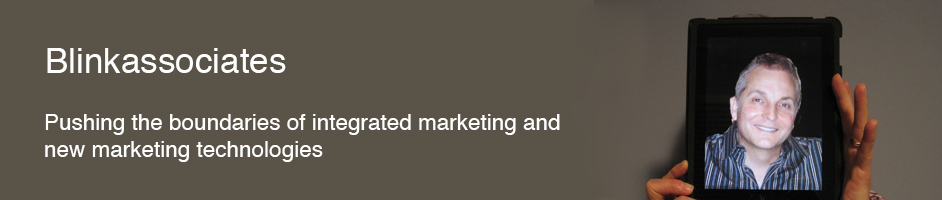There’s a simple way of using Twitter for content you find interesting to create your own personal Google. All it takes is the careful use of hashtags. This use case has been around since the beginning ot Twitter, but somehow it’s a little-known technique.
There’s a simple way of using Twitter for content you find interesting to create your own personal Google. All it takes is the careful use of hashtags. This use case has been around since the beginning ot Twitter, but somehow it’s a little-known technique.
One of the first things you learn when you start using Twitter is hashtags. Hashtags allow you to tune in to the Twitter ‘radio signal’ around topics or events. However, hashtags can also allow you to create your own personal filing system.
Creating your own personal Google using Twitter and hashtags is a simple matter. When you find an article or link that you want to share on Twitter, at the same time you share, you simply add on the appropriate hashtag for the topic so you can find it later – perhaps even adding multiple hashtags. Ideally, this is the hashtag commonly related to that topic so you can feed that conversation as well. Later, when you’re interested in reviewing or searching everything you’ve flagged on a topic, you simply use Twitter’s advanced search (https://twitter.com/search-advanced?lang=en) to search your own tweets for that specific hashtag. You’ll be presented a neat list in reverse chronological order.
Here’s an example: Since its launch I’ve collected interesting articles and links about the Apple Watch, using the hashtag #applewatch. So, if I want to find an article that I’ve noted, I simply search my own tweets for #applewatch and I frequently can find what I’m looking for. At that point I can use the browser find command to refine the search for certain words I might remember from the original link such as the publication or author. Since these tweets are public you can see this search here. So of course that means you can search another user’s public tweets, as well.
If you’re a frequent Tweeter and diligent about hashtagging your topics you can create a truly powerful archive around your interests. It becomes a vast file cabinet to draw from.
Of course, there are lots of ways to save web links. People save them as bookmarks in folders in their browsers. They save them as social bookmarks in Pinboard or Delicious. Or, folks save pages in Pocket or Instapaper using tags – which can also create a nice archive. But, Twitter has advantages because by now it’s integrated into almost every app and browser, is just a tap or click away, and is simple and convenient.
You can level-up this approach by saving all your tweets using several different methods. One of the easiest is to integrate all of your tweets with a bookmarking service like Pinboard or Diigo. In this scenario every tweet of yours gets added to your bookmarks, including all hashtags. Here’s the instructions for Pinboard https://pinboard.in/settings/twitter. After setting this up, there’s no need for Twitter’s search – you simply search within your own bookmarks in Pinboard. Most commonly the import uses an additional hashtag, like !fromtwitter. I set this up in Delicious years ago almost by mistake. I ended up not really using Delicious for anything else as a result, but it made collecting and searching tweets easy (Delicious killed this functionality about a year ago.). Twitter collection can be set up with Evernote in a similar manner using IFTTT https://ifttt.com/recipes/114761-twitter-will-automatically-archive-to-evernote.
Twitter improved their search about 4 years ago, basically eliminating the need for other tools to search tweets. About the same time they made it possible to download all your own tweets. Here are the instructions to do this https://blog.twitter.com/2012/your-twitter-archive. It can take a few hours or a day to get this archive, but once you have it, it comes as a browsable collection as well as in csv format. This archive serves as a personal Google, provided you have hashtagged your links.
That’s three ways you can create your own personal Google: using Twitter’s advanced search; importing all your tweets into a bookmarking service; or periodically downloading an archive of your tweets. If you’re tweeting regularly, pick up the precision of your hashtagging and you’ll create a helpful resource in short order.