 I’m now commuting daily into Manhattan and taking my iPad. When you commute, its amazing how a bag which you hardly even noticed carrying getting out of the car, feels like it weights a hundred pounds by the time you get to the office.
I’m now commuting daily into Manhattan and taking my iPad. When you commute, its amazing how a bag which you hardly even noticed carrying getting out of the car, feels like it weights a hundred pounds by the time you get to the office.
So, I wondered, how far could I go being paperless and reducing everything I carry down to that iPad? Could my new hobby be reducing my carbon footprint?
It turns out I could go all the way. The iPad itself pretty much takes care of books. How about work files? For the most part, I want to review documents on the train, not write something complex. That means I could use PDFs. Creating PDFs is no problem, and the iPad reads them pretty well on it’s own. However, I found an app called Goodreader that is absolutely amazing. Not only does it open even enormous PDFs, it let’s you highlight, annotate, and draw! It will also let you open other files, like PowerPoints, either in the reader itself or in a different app like Keynote.
So how do you get the files on the iPad? I did a lot of experimenting on this. There are slow, clunky ways, like using iTunes. However, there are also extremely frictionless ways using wireless. I turned to the cloud.
If you’re reading this blog, you’re probably familiar with the expression “Cloud Computing.” if not, you will be soon. The term refers to storing data or accessing application “in the cloud” on the Internet where it can be accessed from anywhere, rather than locally on a PC, laptop, or iPad. The cloud and the iPad are like peanut butter and jelly – made for each other.
I had heard about Dropbox, which gives you 2 free gigs of cloud storage, but I had never used it. It’s unbelievably smooth. It behaves just like any other folder you have on your computer. Drop files in and almost instantaneously they are available anywhere. When you use it the same files are available at home on your laptop or on your iPad. No USB drives required!
Dropbox has its own iPad app, but it’s even better used with Goodreader. You just open up Goodreader and pull what you need down from the cloud. You can make changes and send it back up to Dropbox as well.
Similarly, I’m in love with Evernote. Evernote is also cloud based. It allows you to capture almost anything: notes, pictures, web pages, screenshots, etc. Additionally, you can easily work on it when you’re not on the Internet. It is my primary tool for note taking. When you connect again everything gets synced. For example, I copied the train schedule into it and it’s now on my iPad and smartphone. Springpad is a new app that is similar and also has some project planning features. I wrote this blog post on it.
My last new favorite is Instapaper. Instapaper is a simple tool to save web pages for reading later. It’s great for scanning through those web articles you don’t have time to read at your desk.
A big advantage to the cloud based approach is that most of these applications are available on your iPhone and PC/Mac as well. And all of your data is now backed up in the cloud.
I tried out a lot of other apps and combinations to get to this point. I’ve been using this combo for a couple of months and I’m happy with it. The app store is like a candy store, and for $5 – beer money – you can get amazing pieces of software. It probably has reduced my carbon footprint – though not enough to offset my commute.
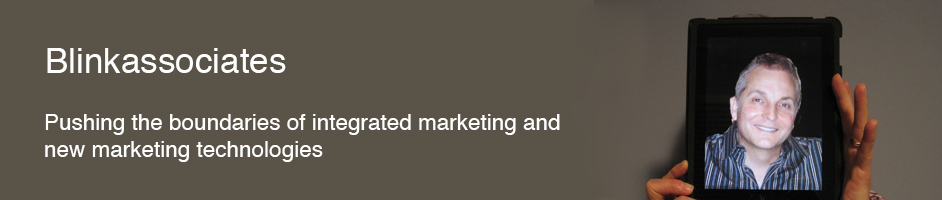
Comments on this entry are closed.
Hey Mark, great post. I have been using Dropbox for a month now and also find it to be a giant leap forward. I can open any file on my iPhone anywhere. Amazing!
I downloaded Evernote but haven’t started using it yet. After reading your blog post, I certainly will now!