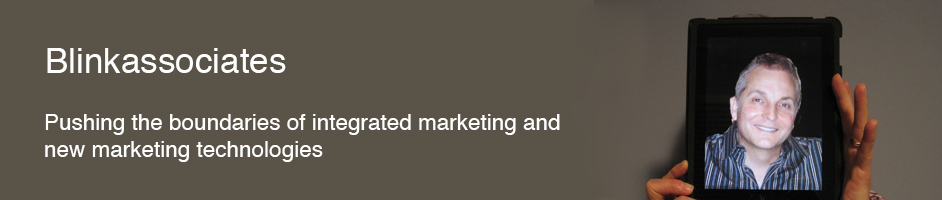Like a lot of people, I have a set of computer files I like to keep on hand, both at work and at home. At one point I used to move them back and forth on a floppy disk, then zip drive (remember those?), then USB, then later on I’d connect the two computers on a network and use software to synchronize the folder.
Like a lot of people, I have a set of computer files I like to keep on hand, both at work and at home. At one point I used to move them back and forth on a floppy disk, then zip drive (remember those?), then USB, then later on I’d connect the two computers on a network and use software to synchronize the folder.
Now that we live in the future, the easiest way to maintain synchronized files is to use any of the excellent cloud based file storage solutions and let it run quietly in the background, synchronizing the files I need between work and home. My long time favorite has been Dropbox because it’s incredibly transparent to use and has never given me any technical problems. As I move my digital life to my iPad, I’ve looked at a couple of other cloud-based solutions. Here we go…
Like it or not, business people are stuck with Microsoft Office. Microsoft obviously has the inside scoop on its products and that led me to look at SkyDrive. SkyDrive gives 5 GB of free storage and is one of the cheapest if you want to increase storage – only $10 for 20 GB for a year. A bargain. SkyDrive has a terrific feature of web based editing for any MS Office document. That means you can log in to your SkyDrive account from any browser, pull up your Word, Excel, or PowerPoint document and make some simple edits right there. You get a pared down version of the application that works quite well. Guess what? This online version works on the iPad also. Major headache solved, so long as you are connected to the Internet.
You would think that SkyDrive would offer an excellent experience with its iPad native app as well. It’s pretty solid. You can view your docs and easily share them or move them around. However editing is not enabled, perhaps due to Microsoft’s long standing frenemy relationship with Apple.
Dropbox has long been a favorite of mine. It’s easy to use, and has some great features – such as being able to easily share and display a folder of photos. Sharing a folder or a file with someone is a snap and when you get someone to use it, you get bonus free storage. I’ve gotten 3 GB of free storage this way.
I’m not cheap, but there’s not that much of a reason to pay when you get 5 GB free each from Dropbox, SkyDrive, Google Drive, and iCloud. It’s a question of how complicated you want to make your file setup and how many apps you want running in the background on your computer to sync your files. What I’ve done is keep my personal files on Dropbox and my consulting files on SkyDrive – these are almost all MS Office. A setup like this may work as well for you as well.
What about Google Drive? Google Docs was the granddaddy of them all, offering real time collaboration on files before almost anyone else. So, you could simultaneously mark up a Word-style document with another person. This is a terrific capability, even if you are working in Google’s file format (when can be exported to other standard formats). Google has great engineering and their products simply just work, so that’s another advantage. I had planned to use Google Docs extensively, but then, much to my surprise, I found it didn’t sync with Goodreader. Goodreader is a fantastic app that let’s you read virtually anything on your iPad – like a Swiss Army knife. I use it to read or review docs of all sorts, as well as do presentations off the iPad. If you haven’t heard of it, check it out.
My Goodreader setup is linked to several of my cloud-based storage accounts for different folders and different purposes. Along with Dropbox, Goodreader is great for photo review, but Google Drive doesn’t work with it. Drive seems less friendly in terms of sharing with other programs, so I’m not using it as much as I would, I’m using Dropbox and SkyDrive.
The iPad native apps for these three are all solid. They all allow good to great viewing (not editing) of the MS Office file types. You can email, tweet, post to Facebook, etc. most files, though God knows why you’d want to. More useful is the ability to flag files to view offline, send a sharing link, or open in another app in the iPad. The apps for Dropbox and Google Drive feel more polished, SkyDrive feels more truck-like, but works very reliably. I prefer to sync selected folders to Goodreader and handle everything there rather than using these apps much.
My home Macintosh is running all three cloud programs in the background – Dropbox, SkyDrive, and Google Drive. It hasn’t seemed to slow it at all and I’ve not had issues. On my Windows laptops I’ve tried to limit the background programs to one or two. I have even used pushed the limits of the cloud storage for programs that scare me, because they keep files open and are constantly writing to disk. Quicken and ClipMate are two examples. I’ve had no file issues in over a year – and those files are immediately backed up to the cloud. If I am expecting to use the files on another computer I’m careful to see that files have all synced before I move to the next computer. So, watch that.
What about PowerPoint? The devil’s tool. PowerPoint is the language of business. It has its issues. There’s a hysterical parody online of the perils of PowerPoint using the Gettysburg Address as an example. But I digress. What about using PowerPoint on the iPad? It’s always been a challenge. You can covert PowerPoint to Keynote and back again, but you do it at your peril and it’s risky just before a big presentation. Since there is no MS Office app for iPad (but there is for iPhone) I’ve found that using the SkyDrive web editor is the best for small changes. PowerPoint is still best done on a computer – it’s the last thing chaining me to a computer, rather than a tablet. You can take a PowerPoint file, convert it to a PDF and put it in Goodreader. This works well for projecting a presentation from the iPad. (You’ll need a dongle). It’s also the best way to annotate the file, but it’s not editing.
Enjoy conquering the cloud.